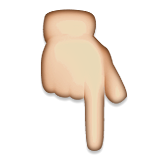点击蓝字关注我哦
以下是本期干货视频
视频后还附有文字版本哦
《名企高频考点指令篇-Linux查看CPU内存和系统版本》
ps:请在WiFi环境下打开,如果有钱任性请随意
0. 概述
在我们面试各大公司的时候,关于Linux往往最容易被问到的问题之一就是Linux指令,而其中,对系统软硬件参数的获取,又是相对比较容易被问到的。因为对这些参数的了解,最能直观反映应聘者对Linux环境是否熟悉。我们结合海量面经,提取出四个最容易被问到的Linux查看软硬件参数的命令linux命令行查看系统,供大家参考。
我们今天搞定后3个吧!
1.查看CPU信息
查看CPU信息的方式很多linux命令行查看系统,我们这里分两种情况来处理
1.1 查看CPU基本硬件信息
[whb@VM_0_12_centos test]$ cat /proc/cpuinfoprocessor : 0vendor_id : GenuineIntelcpu family : 6model : 79model name : Intel(R) Xeon(R) CPU E5-26xx v4stepping : 1microcode : 0x1cpu MHz : 2399.996cache size : 4096 KBphysical id : 0siblings : 1core id : 0cpu cores : 1apicid : 0initial apicid : 0fpu : yesfpu_exception : yescpuid level : 13wp : yesflags : fpu vme de pse tsc msr pae mce cx8 apic sep mtrr pge mca cmov pat pse36 clflush mmx fxsr sse sse2 ss ht syscall nx lm constant_tsc rep_good nopl eagerfpu pni pclmulqdq ssse3 fma cx16 pcid sse4_1 sse4_2 x2apic movbe popcnt tsc_deadline_timer aes xsave avx f16c rdrand hypervisor lahf_lm abm 3dnowprefetch bmi1 avx2 bmi2 rdseed adx xsaveoptbogomips : 4799.99clflush size : 64cache_alignment : 64address sizes : 40 bits physical, 48 bits virtualpower management:
1.2 查看CPU使用状态信息, top && dstat
#方法一[whb@VM_0_12_centos test]$ top #输入top查看CPU使用情况,可以输入1,查看多核CPU使用情况asks: 74 total, 2 running, 72 sleeping, 0 stopped, 0 zombie%Cpu(s): 0.0 us, 0.0 sy, 0.0 ni,100.0 id, 0.0 wa, 0.0 hi, 0.0 si, 0.0 stKiB Mem : 1882892 total, 148092 free, 403032 used, 1331768 buff/cacheKiB Swap: 0 total, 0 free, 0 used. 1274708 avail MemPID USER PR NI VIRT RES SHR S %CPU %MEM TIME+ COMMAND3677 root 20 0 162348 10684 1364 S 1.1 0.6 91:47.96 barad_agent3678 root 20 0 611460 13444 1484 S 1.1 0.7 462:59.39 barad_agent1 root 20 0 51644 3056 1840 S 0.0 0.2 12:14.31 systemd2 root 20 0 0 0 0 S 0.0 0.0 0:00.66 kthreadd3 root 20 0 0 0 0 S 0.0 0.0 2:00.04 ksoftirqd/0#方法二[whb@VM_0_12_centos test]$ dstat -c #不存在,centos上可使用 yum -y install dstat 安装----total-cpu-usage----usr sys idl wai hiq siq25 0 74 0 0 01 0 99 0 0 0
2.查看内存信息
查看内存信息的方式也很多,我们这里也分两种情况来处理
2.1 查看内存基本容量信息
[whb@VM_0_12_centos test]$ cat /proc/meminfoMemTotal: 1882892 kBMemFree: 147760 kBMemAvailable: 1275048 kBBuffers: 165600 kBCached: 878652 kBSwapCached: 0 kBActive: 891404 kB...
2.2 查看内存运行空间信息
[whb@VM_0_12_centos test]$ freetotal used free shared buff/cache availableMem: 1882892 403124 146836 544 1332932 1274648Swap: 0 0 0[whb@VM_0_12_centos test]$ free -k #安装KB为单位显示total used free shared buff/cache availableMem: 1882892 402988 146964 544 1332940 1274788Swap: 0 0 0[whb@VM_0_12_centos test]$ free -m #安装MB为单位进行显示total used free shared buff/cache availableMem: 1838 393 143 0 1301 1244Swap: 0 0 0
3.查看Linux 查看系统版本
[whb@VM_0_12_centos test]$ uname -aLinux VM_0_12_centos 3.10.0-862.el7.x86_64 #1 SMP Fri Apr 20 16:44:24 UTC 2018 x86_64 x86_64 x86_64 GNU/Linux[whb@VM_0_12_centos test]$ cat /etc/redhat-release #如果是centos机器,可以直接查看更细致版本CentOS Linux release 7.5.1804 (Core)
4. 总结这块整体比较简单,后面在面试的时候,要准备哦~
注册会员查看全部内容……
限时特惠本站每日持续更新海量各大内部创业教程,年会员只要98元,全站资源免费下载
点击查看详情
站长微信:9200327
声明:本站为非盈利性赞助网站,本站所有软件来自互联网,版权属原著所有,如有需要请购买正版。如有侵权,敬请来信联系我们,我们立即删除。